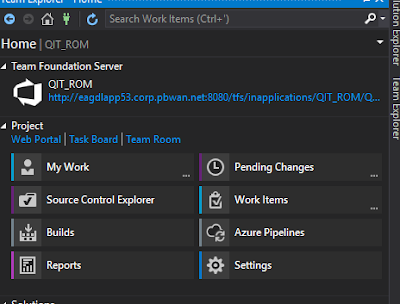In this tutorial, you have learned how to use another form of the SQL Server INSERT statement to insert multiple rows into a table using one INSERT statement
the following statement to create the table:-
CREATE TABLE sales.promotions (
promotion_id INT PRIMARY KEY IDENTITY
(1, 1),
promotion_name VARCHAR (255) NOT NULL,
discount NUMERIC (3, 2) DEFAULT 0,
start_date DATE NOT NULL,
expired_date DATE NOT NULL
);
The following statement
adds multiple rows to the promotions table:
INSERT INTO sales.promotions (
promotion_name,
discount,
start_date,
expired_date
)
VALUES
(
'2019 Summer
Promotion',
0.15,
'20190601',
'20190901'
),
(
'2019 Fall
Promotion',
0.20,
'20191001',
'20191101'
),
(
'2019 Winter
Promotion',
0.25,
'20191201',
'20200101'
);
SQL server issued the
following message indicating that three rows have been inserted successfully.
(3 rows affected)
Let’s verify the insert
by executing the following query:
SELECT
*
FROM
sales.promotions;
Here is the output:
I